Today I’m going to talk in detail about how to unlock a DJI geo zone and explain in detail the steps to follow to unlock these zones so you can fly your drone safely.
If you own a DJI drone, you have probably encountered limitations when trying to fly in certain areas due to geo-restricted zones. Living and flying drones in Mallorca I have encountered many types of restrictions but perhaps this is the easiest and quickest to obtain and resolve.
It is very important that you check if the area where you are going to fly your drone is under any restrictions, in my article on ‘Where you can fly your drone in Spain’ I talk about the types of possible restrictions you may encounter.
DJI uses geofencing technology that prevents drones from flying in certain areas for safety reasons. However, if you have permission or the need to fly in these areas, it is possible to unlock any of these areas by following a few simple steps. Here’s how to do it safely and effectively.
Índice de contenidos
ToggleStep 1: Verify the geo-zone in the DJI application
Before you can unlock a DJI geo-zone, the first thing you need to do is to confirm if you are actually in a restricted zone, and this applies to any type of drone and any flight category: open, specific and certified.
- Open the DJI Fly or DJI GO 4 App:
- With your drone connected, open the DJI Fly or DJI GO 4 app.
- On the map, you will see the geo-restricted zones represented in colours. For example, red zones indicate areas where flying is completely prohibited, while yellow or blue zones represent areas where you can request an unblock.
- Check the zones in DJI Fly Safe:
- For more detailed information, go to the DJI Fly Safe page (https://www.dji.com/flysafe).
- Enter your location or check the map to confirm if you are in a restricted area. This is crucial before attempting any kind of geo-unlocking.

Step 2: Request to unlock a DJI geo-zone
If you have confirmed that you are in an area that requires authorisation, you can proceed to unlock a geo-zone by requesting permission from the DJI platform.
- Access to DJI Fly Safe unlock:
- Go to DJI Fly Safe and log in with your DJI account.
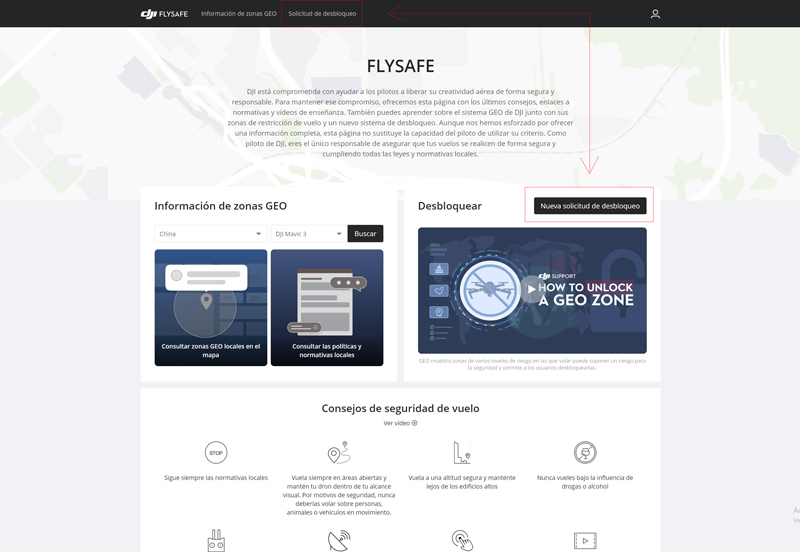
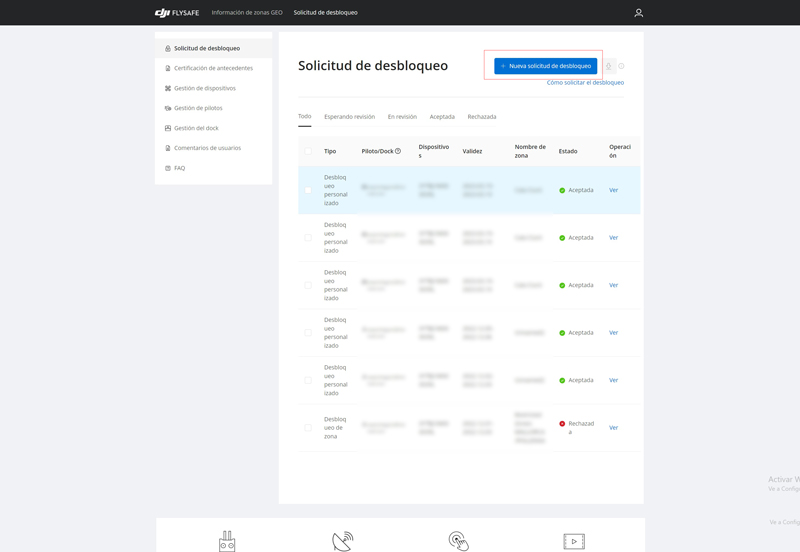
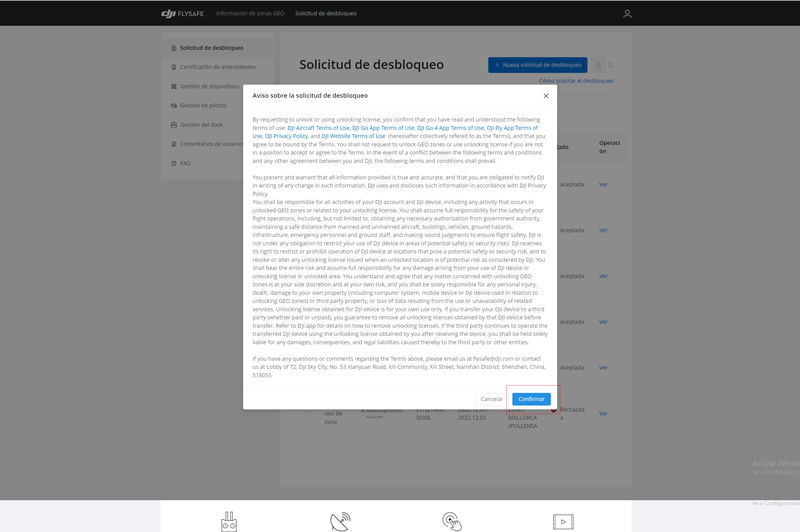
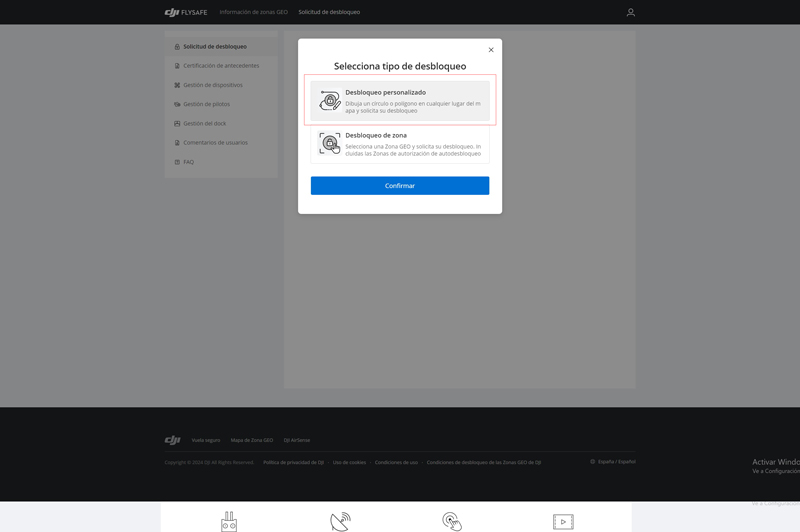
- Select the area you wish to unlock:
- Choose the model of your drone in the unlock form.
- Enter the specific location where you want to fly and select the area on the map you want to unlock.
- Add details about your flight, such as estimated duration and flight purpose. This will help DJI process your request to unlock a geo-zone.
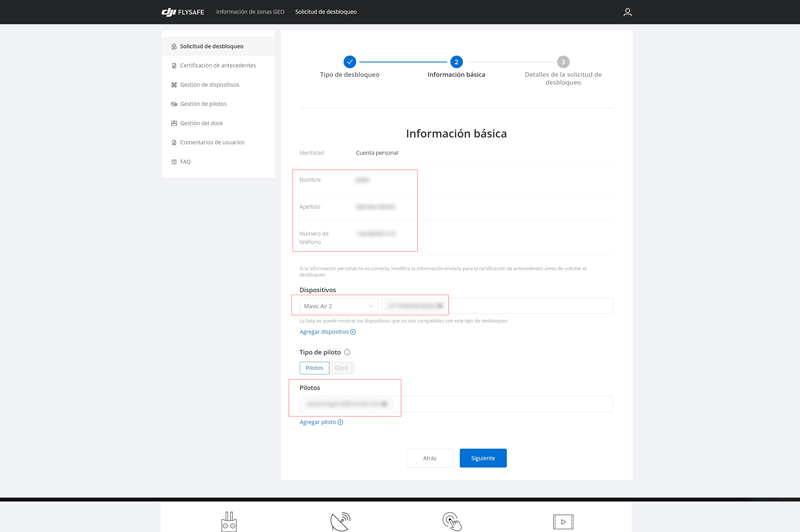
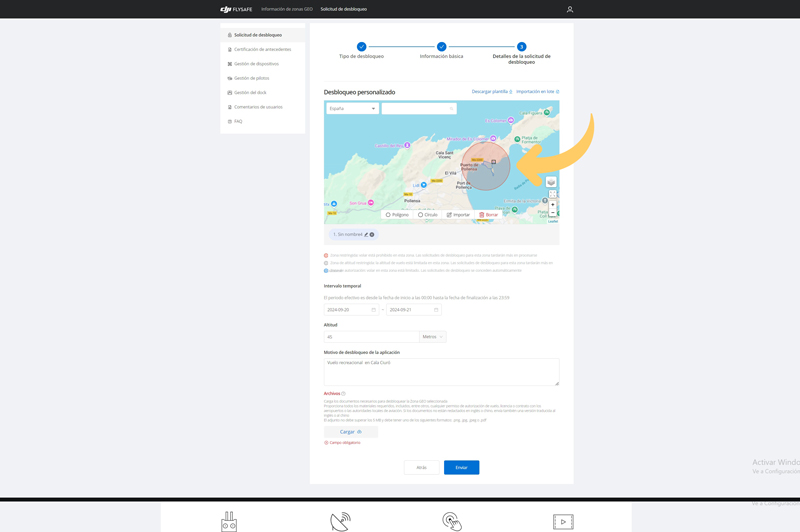
Step 3: Provide documentation (if necessary)
Depending on the zone type and local regulations, you may need to provide additional documentation before you can unlock a DJI geo zone.
- Upload authorisation documents:
- For certain areas, DJI may ask you to upload additional documents, such as permits from the local aviation authority.
- Make sure you have your documentation ready before you apply, as this can speed up the process.
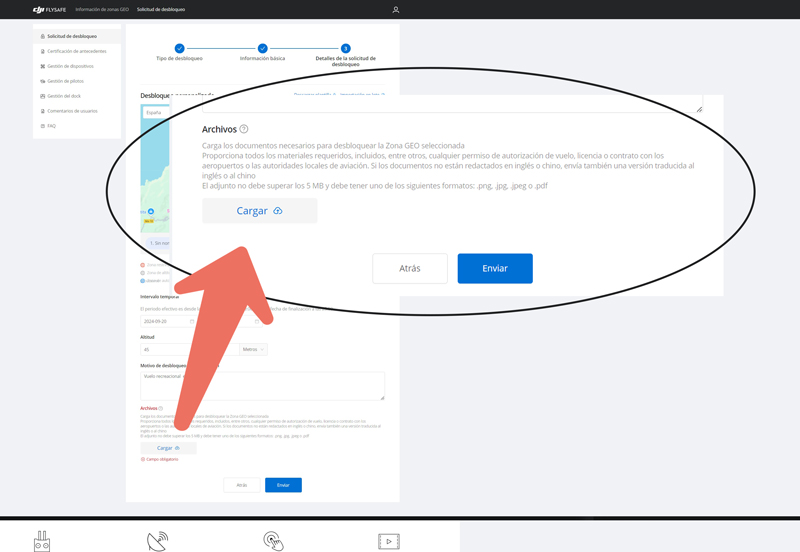
- It awaits approval:
- Once you submit your request to unlock, you will receive an email notification when it has been approved. Waiting time may vary, but in general, the approval process for DJI geo-zone unlock requests usually takes no longer than 30 minutes.
Step 4: Unlock the zone in the DJI application
After receiving approval to unlock a geo zone from DJI, follow these steps to activate the unlock on your drone.
- Connect your drone to the DJI Fly app or DJI GO 4:
- Once you connect your drone, open the DJI app and access the ‘Unlock Geo Zone’ section.

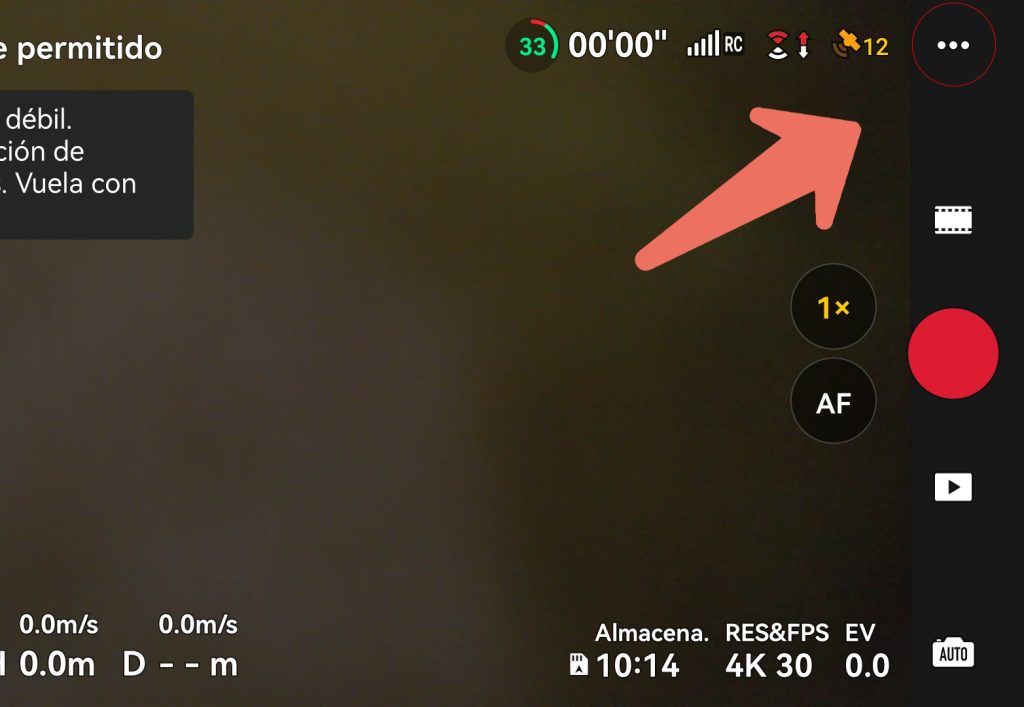

- Activate the release:
- In the unlock section, you should see the pending authorisation you requested. Select the option to activate it and unlock a DJI geo zone.
- Make sure the unlock is correctly linked to your drone before flying.
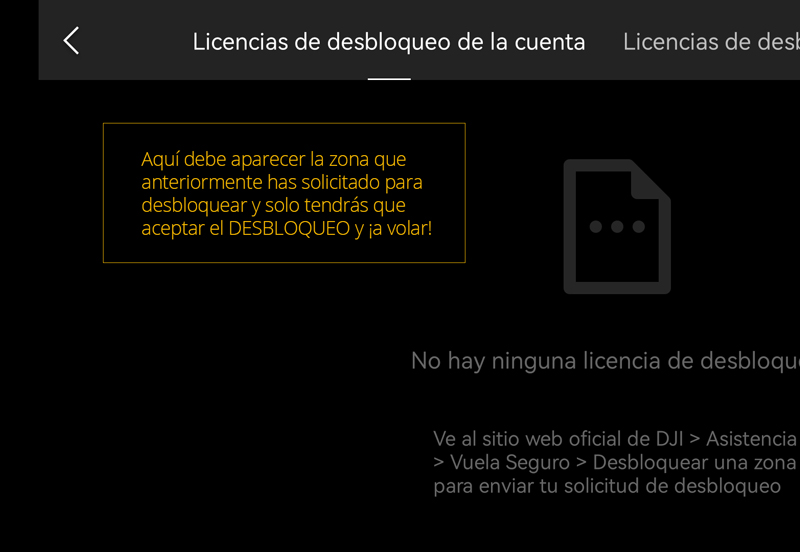
Step 5: Fly with caution
Now that you have successfully unlocked a DJI geo zone, remember to always fly safely and in compliance with local regulations.
- Have the authorisation ready:
- Even if you have managed to unlock it, it is important to carry a copy of the authorisation with you in case you are asked to do so by a local authority.
- It flies within the authorised limits:
- Authorisations usually have a time limit and a specific area. Make sure you do not exceed the time allowed or fly outside the authorised limits.
Remember that I have a consultancy and flight permit processing service, tell me about your case and we can study it carefully.
Additional Tips
- Plan ahead: If you plan to fly in a geo-restricted area, go through the process to unlock a DJI geo-zone well in advance to avoid delays.
- Check local regulations: Make sure you always comply with local aviation regulations, even if you have unblocked the area.
- Not all areas can be unlocked: Some areas, such as military areas or areas near nuclear facilities, cannot be unlocked for security reasons.
Conclusion: How to unlock a DJI GeoZone
Unlocking a restricted geo-zone is a simple process, as long as you have the right permissions and follow the correct steps. Remember that although DJI allows you to unlock geo zones, it is essential that you always fly responsibly and respect local regulations to avoid problems.
If you follow the steps I have detailed, you will be able to unlock a DJI geo zone and enjoy your flight without unnecessary restrictions.
Are you clear or do you still have any doubts? Leave it/them in the comments so that the whole community can help you.

